In this post, we are putting the spotlight on the flexibility of Critical Manufacturing MES by exploring the Register Materials feature — which, if you ask me, is a real time-saver.
If your customer’s warehouse operator has ever found themselves manually entering material data while their coworker is already on their third break… this one’s for them.
What is Register Materials?
Picture this: raw materials arrive at the production site. Instead of keying in data field by field, possibly cloning materials, the user can just scan the relevant barcodes, and the material is created, filled in with the correct information, and ready to go.
No typos, no missing data or misinformation. No system integrations. This is what the Register Materials feature is all about.
Critical Manufacturing MES supports native barcode formats like GS1, ECIA, and MAT-Label, while also allowing full customization to support specific label formats.
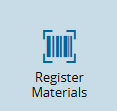
Note: This feature requires the Material Logistics module license.
Key Configurations
If you want to configure the system to use this feature, here’s your checklist:
✅ 1. Create a Business Partner
This Business Partner will later on be used as a Product Manufacturer. To make this possible:
- Set it as a “Manufacturer”
- Assign a label specification
✅ 2. Validate the Label Specification
Make sure your label configuration matches the operational context. The following Generic Tables need to be reviewed and updated accordingly:
✅ 3. Configure a Product
Setup a Product considering the following details:
- Product Type Raw Material, Durables
- Default: Start Flow Path, Units, Material Type and Form
- Product Manufacturer: with a Business Partner and a distinct part number
✅ 4. Configure time-saving details
There are three elements that can enhance the experience of the user:
- The Facility field can have a predefined default value. To configure this, use the GUI Element Default Value Generic Table
- The configuration for the system automatically populate fields using data from the Product Manufacturer.
- The configuration for the system to infer the Manufacturer based on the provided Manufacturer Part Number.
This video walks you through the configuration process for the execution:
Feature in action
The star of the show. Test it with a barcode scanner, or hit the camera icon, point it at a barcode, and let the system take care of the rest. If you’ve got auto-populate configs enabled, it’ll even pull values from the Product Manufacturer setup.
Watch it in action in the next video:
Why this feature matters
- Efficiency: Register dozens of materials in seconds.
- Consistency: Fewer human errors.
- Flexibility: Supports standard and custom barcode label formats.
- Integration-ready: Capture additional fields like
ERPCodeto sync with external systems like ERP.
Final thoughts
Register Materials is one of those features where upfront configuration pays off big time. Once it’s set, the shop floor runs smoother.
If you’re ready to learn more, check out the Tutorial and the User Guide.
Author
Hi! My name is Sofia Rodrigues. ☺️
I joined the Critical Manufacturing family back in the striking year of 2020 as an MES Consultant/Functional Analyst. In 2023, I transitioned to the Product Documentation team, where I now focus on designing and creating content.
You can check me on LinkedIn
Skills: Functional Analysis | System Testing | User Training | Technical Writer
